Manage Mail Extensions
Go back
Link: https://winmail.help/t/manage-extensions
Activate Mail Integration in macOS Sonoma
1. In the Mail app on your Mac, choose Mail > Settings, then click Extensions.
on your Mac, choose Mail > Settings, then click Extensions.
2. Enable the checkbox by Letter Opener, then click "Turn On".
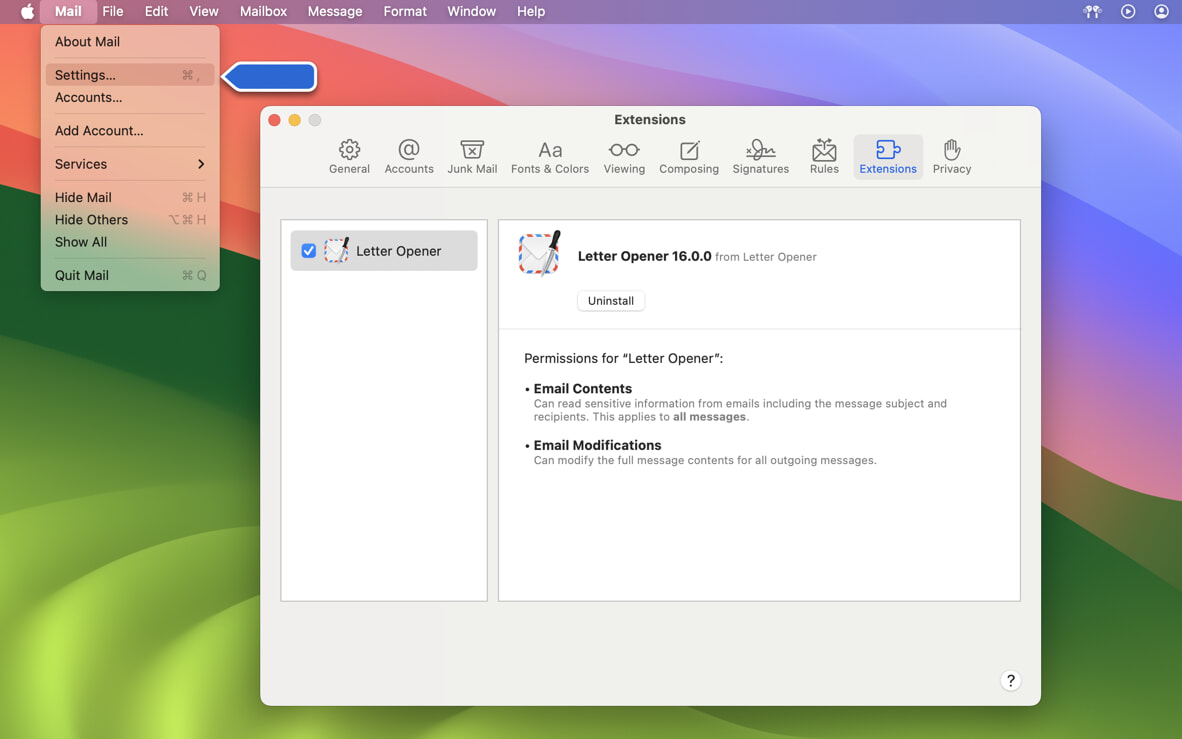
Deactivate Mail Integration in macOS Sonoma
1. Choose Apple menu > System Settings, click Privacy & Security in the sidebar, then click Extensions on the right. (You may need to scroll down.)
2. Click Added extensions, then Disable the checkbox by com.apple.email.extension below Letter Opener.
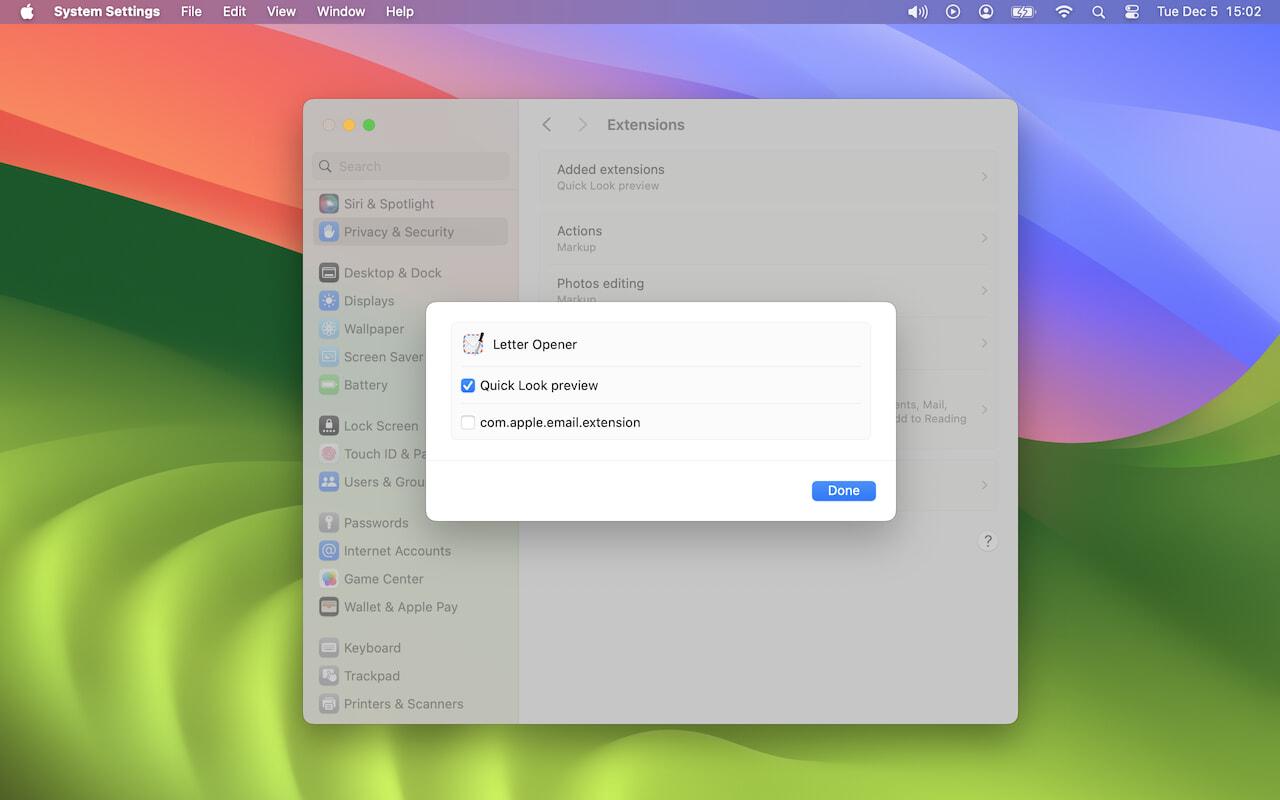
Terminal
In the Terminal you can activate it with:
pluginkit -e use -i com.restoroot.Letter-Opener.Mail-Extension
And deactivate it with:
pluginkit -e ignore -i com.restoroot.Letter-Opener.Mail-Extension